Visual Schedule
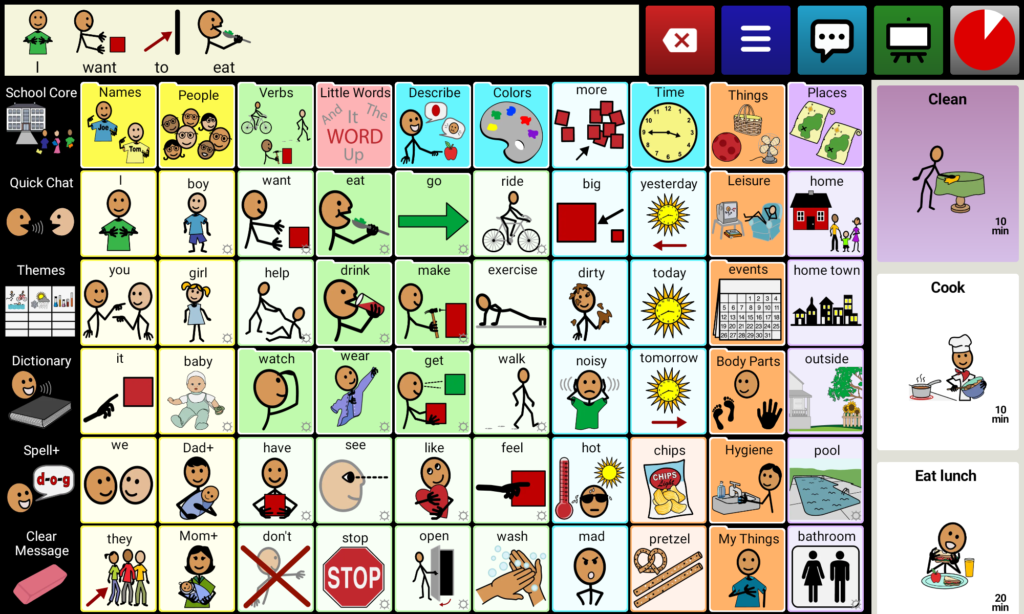
Visual Schedule
The visual schedule appears on the right by shrinking the buttons slightly.
You can scroll the schedule up and down with your finger.
The timer on the top right counts down the time, turning all white when complete.
The next card will be scrolled to (if necessary) and turn purple.
When the schedule has been completed a chime will sound and the schedule and timer automatically disappear.
Patent Pending

Set the schedule from your phone
The easiest way to set the schedule is to send a text message to the device from your phone. Just a single text like the one shown on the left can create an entire schedule!
For example, if the device is used by a special needs child, a parent, para, special ed teacher or speech path can set the schedule without needing to take the device from the child.
You can also move to the previous item, next item, stop or replace the schedule via text message.

Schedule editor
The Visual Schedule editor will allow you to pre-create named schedules with full control over images, text, and duration.
The named schedules can be used for frequently repeated itineraries.
